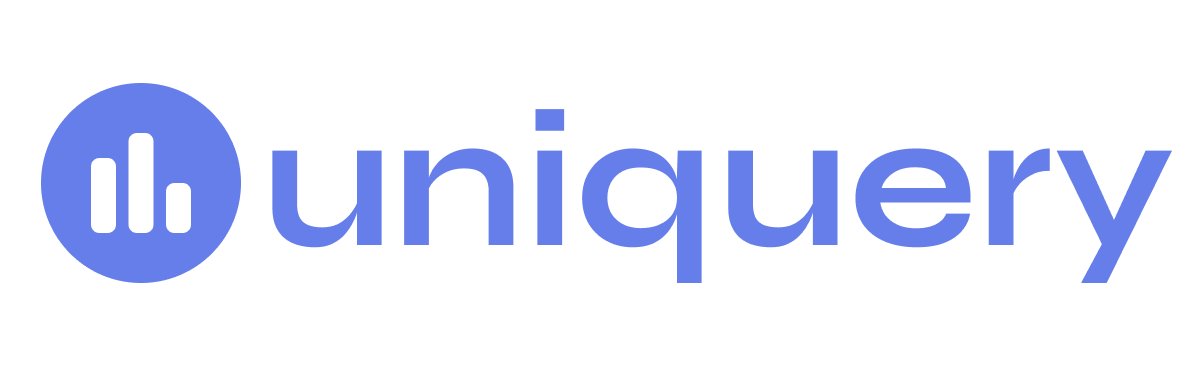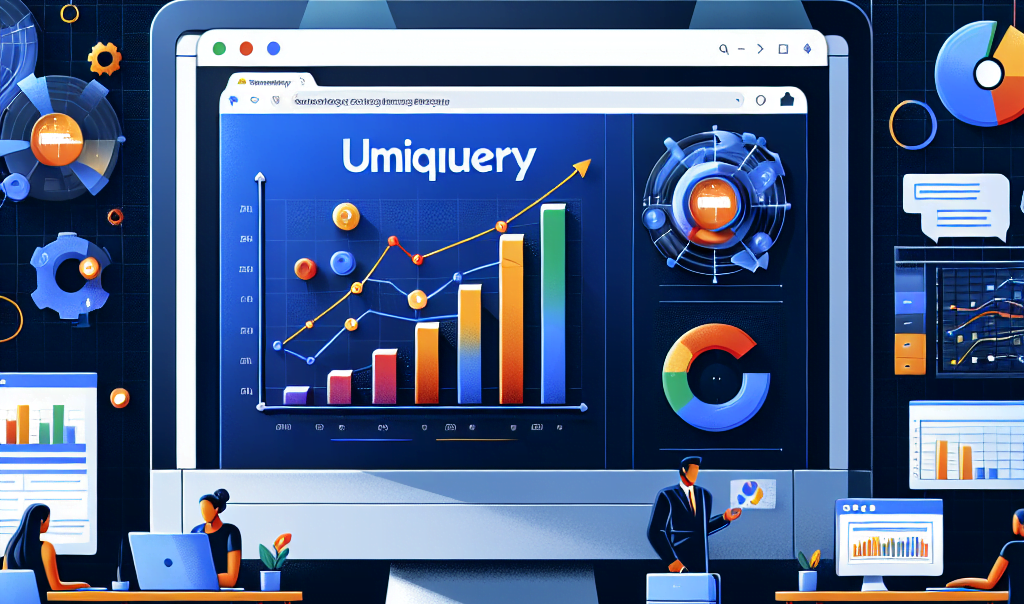In the world of digital marketing, staying ahead means not just keeping pace with the latest tools and technologies but mastering them. And right now, the spotlight is on Google Analytics 4 (GA4). As marketers wave goodbye to Universal Analytics, it’s time to roll out the red carpet for GA4—the newest analytics powerhouse on the block.
Here at Uniquery, we’ve been deeply invested in the transition, not just navigating these changes for our own properties but also steering our fellow marketers through the slightly choppy waters of migration. Google Analytics isn’t just changing; it’s being entirely reimagined. With an estimated 70% of web analytics powered by Google, this shift is monumental, to say the least.
Why all the buzz? GA4 isn’t just an update; it’s a complete rebuild from the ground up. Designed to offer a more intuitive understanding of user behavior across websites and apps, GA4 is all about providing richer, more actionable insights. From automatic data combination across platforms to a more flexible approach to event tracking and a focus on user privacy with tighter data retention policies, GA4 promises to make what was once complex far more accessible.
For those of us in the marketing realm, the implications are huge. We’re talking a goldmine of data that, if leveraged correctly, can transform the way we understand our audiences and how we shape our strategies accordingly.
But, let’s be real—it can also feel like you’ve been handed the cockpit controls of a spacecraft when all you’ve piloted before is a paper airplane. That’s where this guide comes in. We’ve been in the trenches, setting up our GA4 properties, sifting through the new dashboards, and experimenting with every feature available (and maybe discovering a few tricks along the way).
So, whether you’re just starting your GA4 journey or you’re looking to optimize your data strategy further, consider this your map to navigating the GA4 universe. From setting up your properties and understanding the new terminology to making the most of your data with advanced reporting and insights, we’ve got you covered.
Buckle up, marketers. The future of analytics is here, and it’s time to make it work for you.
Setting Up GA4: A Step-by-Step Guide
Transitioning to Google Analytics 4 (GA4) might seem daunting at first glance, but fear not—by following this step-by-step guide, you’ll be up and running in no time. Here’s how to set the foundation for leveraging the full power of GA4 for your marketing needs.
Step 1: Create a GA4 Property
First things first, if you haven’t already, you’ll need to have a Google account. From there, access Google Analytics and set up a new account, assuming you’re not already using Google Universal Analytics. If you’re a seasoned pro with Universal Analytics, it’s time for an upgrade.
Navigate to Admin Settings: In your Google Analytics account, locate the Admin section, typically found at the bottom-left corner.
Select Create Property: Here, you’re given the option to create a new property. Click on this to start building your GA4 presence. If you’re transitioning from Universal Analytics, this action automatically leads to a GA4 setup.
Input Property Details: You will be prompted to name your property. Keep it clear and identifiable. For instance, if it’s a website and you’re transitioning from Universal Analytics, a name like “GA4_our_website” can be insightful. Remember, this name is for internal use, so clarity is key.
Select Time Zone and Currency: Be sure to choose options that align with your main market. These settings are crucial for accurate data reporting related to timing and financial transactions.
Fill in Business Information: Google will ask a few questions regarding the size of your business, the industry category, and your objectives with GA4. While these are optional, they can help tailor your Analytics experience.
Agree to Terms and Conditions: To finalize your property creation, accept Google’s terms.
Congratulations! You’ve just created your GA4 property.
Step 2: Start Collecting Data
With GA4, integrating your website and app data into the same property is smoother, eliminating the hassle of juggling data from multiple sources.
Opt for Web Data Stream: Upon creating your property, choose the Web option when prompted, and enter your website’s URL. Naming your data stream here allows for consistent tracking.
Enhance Your Measurements: Enabling Enhanced Measurements allows for automatic tracking of certain user interactions, such as scrolls and clicks. This setting can be adjusted later, based on your needs.
Step 3: Install Your Tracking Code
Now, you’re at a crucial junction—installing the GA4 tracking code on your website. This is the bridge that connects your site’s activities to Analytics.
Automated or Manual Installation: Follow the steps for installing the GA4 tracking code. You can do this through:
A script available under the “Install Manually” tab for those who prefer hands-on action.
Direct integration with your CMS or website builder.
Using Google Tag Manager for a more centralized tag management approach.
Verify Installation: After setting up the code, give it some time. Data from your website or app will start populating your GA4 property, lighting up the dashboard with fresh insights.
And there you have it—a foundational setup for Google Analytics 4 that will start funneling valuable data insights into your dashboard, ready for deeper exploration. This is just the beginning of your GA4 adventure, empowering you to gather and analyze data like never before. Stay tuned as we dive deeper into making the most of this powerful tool in the sections to come.
Exploring GA4 Reports: Insights at Your Fingertips
Once you’ve navigated through the GA4 setup, the next step is to dive into the reports that GA4 generates, finding and interpreting the valuable data you need. GA4 offers a fresh perspective on analytics with an assortment of customizable reports tailored to provide deeper insights into user behavior and website performance. Let’s explore some of the basic yet powerful reports available in GA4 and how they can illuminate your marketing strategies.
Acquisition Reports: Tracking the Origins of Your Traffic
The journey begins with understanding how users find your website or app. The Acquisition reports in GA4 offer a granular look at your traffic sources, providing clarity on the effectiveness of your marketing efforts.
- Acquisition Overview: This report sums up all user acquisition data, showcasing metrics like users, new users, and sessions broken down by channel. It shines a spotlight on the immediate impact of your marketing campaigns, guiding resource allocation.
- User Acquisition: Dive into how new users discover your site or app, offering insights into initial engagement. This report is valuable for fine-tuning the early stages of your marketing funnel.
- Traffic Acquisition: View the traffic, discovering whether visitors are new or returning, further segmented by channel and geography. This broader view helps adjust strategies for both first-time visits and ongoing engagement.
Engagement Reports: Understanding User Interaction
Knowing how visitors interact with your website or app is key. GA4’s Engagement reports go beyond surface-level metrics to reveal what captivates your audience and what doesn’t.
- Events: Each user interaction, from page views to button clicks, is captured here. This report aids in enhancing user experience and conversion rates by highlighting the most engaging elements on your platform.
- Pages and Screens: Here, you can see which specific pages or app screens attract the most attention, enabling you to identify top-performing content and areas for improvement.
- Landing Page: Analyzing the first page visitors land on provides insights into the user’s initial impression and engagement level, making it easier to optimize entry points.
Monetization Reports: Evaluating Financial Performance
Monetization reports are essential for e-commerce and any website looking to track financial outcomes. GA4 offers detailed insights into revenue generation and product performance.
- Ecommerce Purchases: Monitor the ecommerce dynamics, understanding product performance and shopping behavior.
- Purchase and Checkout Journey: These reports illustrate the steps users take through your purchase funnel, helping identify drop-off points and opportunities to streamline the buying process.
Retention Reports: Keeping Users Coming Back
Retention is crucial for long-term success. GA4’s Retention reports provide a peek into how compelling your website or app is for users over time.
- Retention Overview: This report shows the average time users spend on your platform and how many return after their first visit. It’s vital for assessing the long-term value of your content and features.
Leveraging GA4 Reports for Strategic Insights
Each of these reports offers a piece of the puzzle in understanding your audience’s behavior and your website’s performance. However, GA4’s real power lies in its customization capabilities—allowing you to tailor reports to your specific needs. Here are a few tips to make the most of GA4 reports:
- Customize Your View: Start with pre-built reports and adjust the dimensions and metrics to fit your analysis needs.
- Use Explorations: For deeper dives, the Explorations feature in GA4 enables you to create custom analysis templates, funnel explorations, and path analysis, offering advanced insights beyond the standard reports.
- Stay Flexible: As you become more accustomed to the GA4 interface, experiment with creating and customizing reports. The platform’s flexibility supports evolving business needs and complex analysis.
By harnessing the power of GA4 reports, marketers can gain unparalleled insights into user behavior, campaign performance, and overall website effectiveness. As you explore these reports, remember that the goal is not just to collect data but to derive actionable insights that drive strategic decisions. Use these insights as your compass, guiding your marketing strategies toward success in the digital landscape.
Advanced Data Handling: Exporting GA4 Data
While Google Analytics 4 (GA4) offers a powerful suite of reporting tools within its interface, there often comes a time when marketers need to take their data analysis to the next level. Whether it’s for deeper analysis, custom reporting, or integrating analytics data with other business data, exporting GA4 data becomes a necessity. Here enters Uniquery, your ultimate tool for importing GA4 data into Google Sheets and bridging the gap between data collection and actionable insights
Why Export GA4 Data?
Exporting GA4 data allows marketers to:
- Merge with Other Data Sources: Integrate GA4 data with sales, customer service data, or other marketing data for a 360-degree view of your business.
- Customize Reports: Create customized reports and dashboards that cater precisely to your business needs, beyond the default GA4 offerings.
- Data Archiving: Keep historical records of your analytics data beyond the GA4 retention period, ensuring you have access to your data history for long-term analysis.
Using Uniquery for GA4 Data Export
Uniquery is a Google Sheets add-on designed to simplify the data import process from various marketing platforms, including GA4. It stands out as the bridge connecting your GA4 data with the versatility of Google Sheets. Here’s how to leverage Uniquery for exporting GA4 data:
Step 1: Install Uniquery
First, add Uniquery to your Google Sheets through the Google Workspace Marketplace. Once installed, it integrates seamlessly, ready to fetch data from your GA4 properties.
Step 2: Connect Your GA4 Property
Open a Google Sheet, launch Uniquery, and select Google Analytics 4 from the list of data sources. You’ll be prompted to authenticate and authorize Uniquery to access your GA4 account, ensuring a secure connection between the platforms.
Step 3: Specify Your Data Requirements
With Uniquery, you can specify exactly what GA4 data you want to bring into Google Sheets. Choose from metrics, dimensions, and the time frame you’re interested in. Whether you’re looking for insights on user engagement, traffic sources, or conversion rates, Uniquery allows for tailored data requests to match your analytical needs.
Step 4: Automate and Refresh Data Imports
One of the standout features of Uniquery is its ability to automate data imports based on a schedule you set. This ensures you always have the latest data at your fingertips, without manual intervention. Set it up for daily, weekly, or monthly refreshes, depending on your reporting needs.
Step 5: Analyze and Visualize
Once your GA4 data is in Google Sheets, the sky’s the limit. Use the powerful analytical and visualization tools of Google Sheets to dive deeper into your data. Create custom dashboards, perform trend analysis, and more. Uniquery effectively turns Google Sheets into your customizable analytics platform.
Benefits of Exporting GA4 Data with Uniquery
- No Coding Required: Uniquery is designed for marketers, not just data scientists. Its intuitive interface means you can import and manage GA4 data without writing a single line of code.
- Customization and Flexibility: Build reports and dashboards that precisely fit your business needs, without being confined to the default GA4 report templates.
- Save Time on Data Handling: Automate data imports and focus more on analysis and insights, rather than manual data entry or management.
In the era of data-driven marketing, having the right tools to efficiently export, analyze, and act on your GA4 data is crucial. With Uniquery, you bridge the gap between data collection and actionable insights, harnessing the full potential of your marketing analytics in the versatile environment of Google Sheets. Embrace the power of Uniquery to ensure your GA4 data works tirelessly for your business, fueling informed decisions and strategic planning.