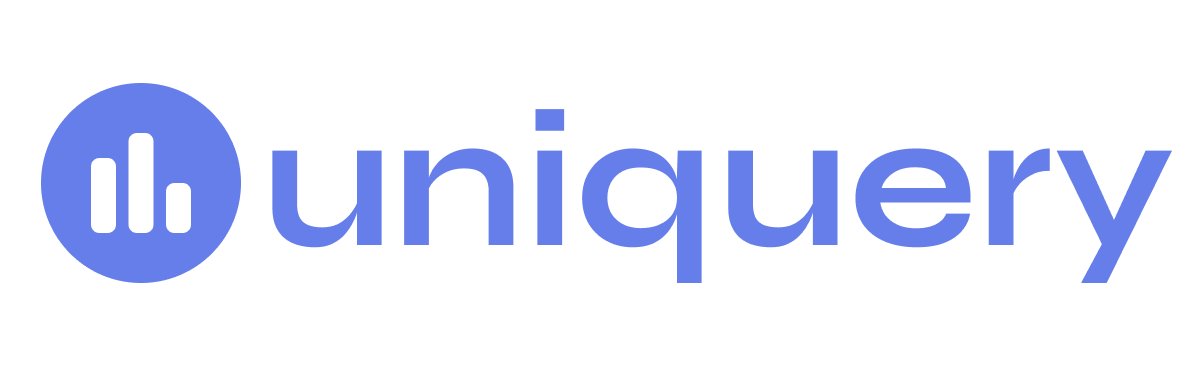Welcome to Uniquery, your go-to Google Sheets add-on for effortlessly importing API data straight into your spreadsheets. Whether you’re a seasoned developer or a data enthusiast, Uniquery simplifies the process of fetching and managing API data, right from your Google Sheets environment. Follow the steps below to create your first API query:
Open Uniquery
- Launch your Google Sheets document.
- Navigate to the Extensions menu located in the top toolbar.
- Scroll down to Uniquery and select it from the dropdown menu to open the Uniquery add-on panel on your sheet.
Create a New Query
- In the Uniquery panel, find and click on the Create query button located in the top menu.
- A new query configuration window will open.
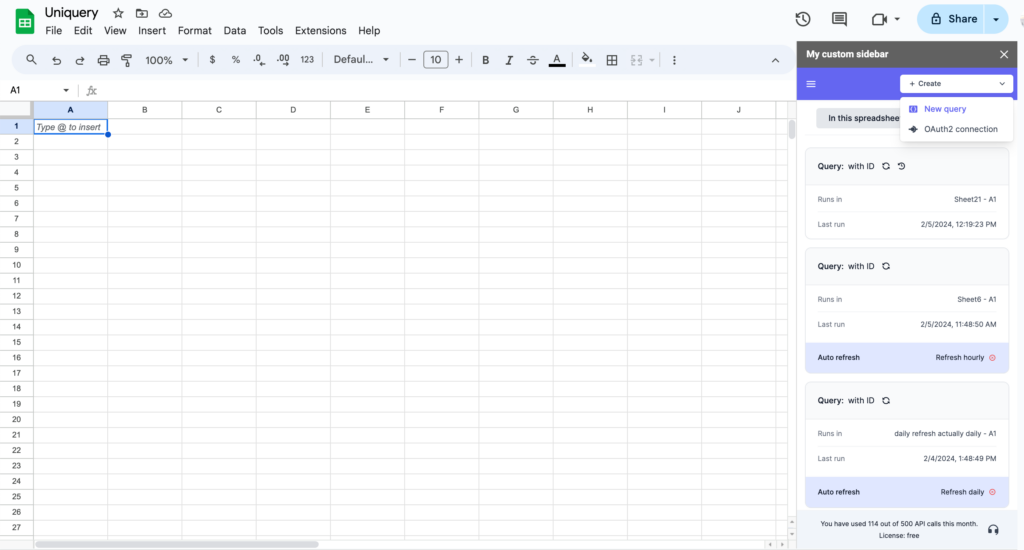
Configure Your API Query
You will now enter the details of the API request you wish to make. Here’s a brief on what to input:
- Method: Select the HTTP method of your API request (GET, POST, PUT, DELETE, etc.).
- URL: Enter the full API endpoint URL you are querying.
- Headers: If the API requires any headers (like authentication tokens), click on the “Add Header” button and enter the key-value pairs as needed.
- Request Body (for methods that require it, like POST or PUT): Input the JSON or form-encoded data you want to send with your request.
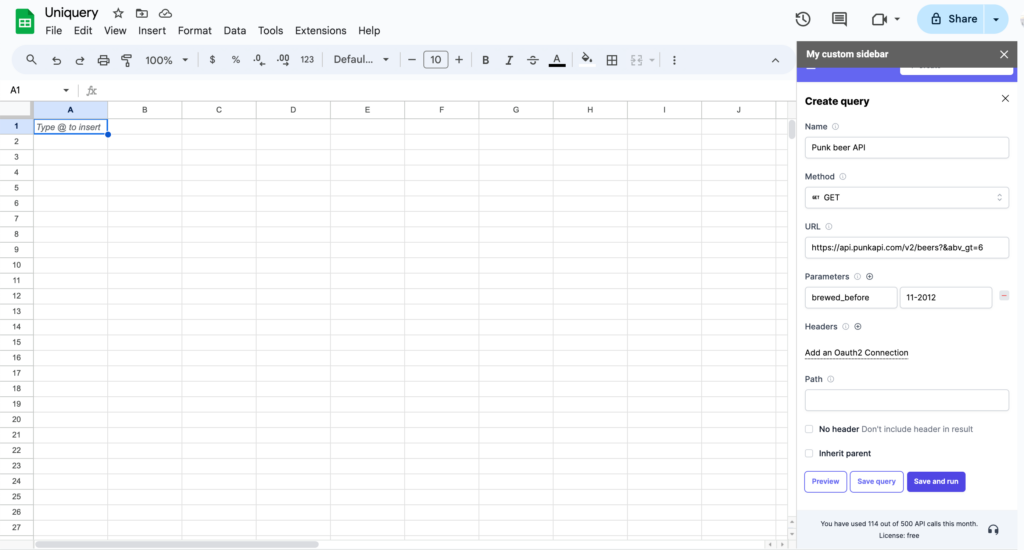
Preview Your Query
- After filling in the necessary API data, click on the Preview button to open a popup window displaying the expected result of your query.
- This step is crucial to ensure that your query is correctly set up and returning the data you expect.
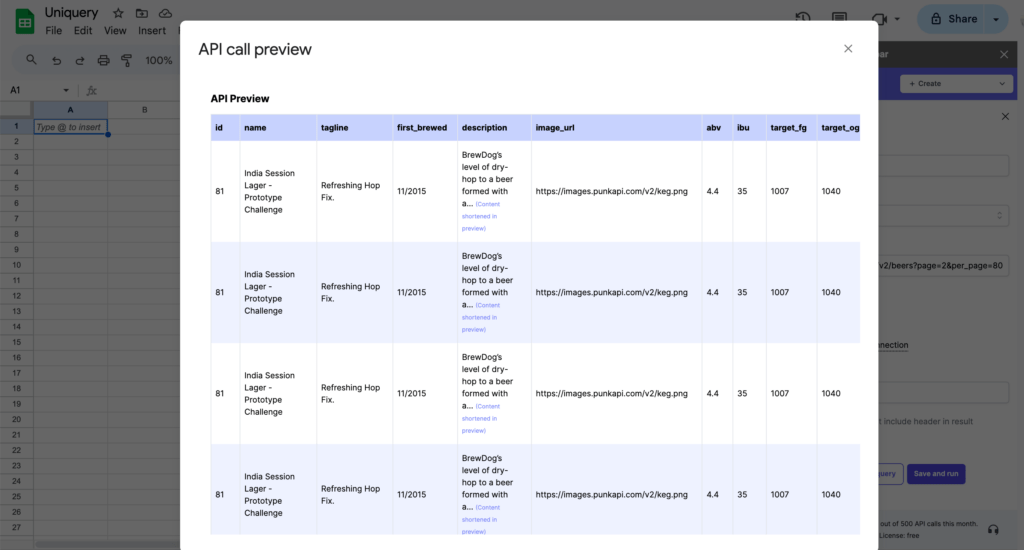
Save and Run Your Query
- If you’re satisfied with the preview and ready to fetch the data:
- Click on the Save and Run button.
- This action will save your query configuration for future use.
- Your query will then be executed, and the data will be imported into the current spreadsheet.
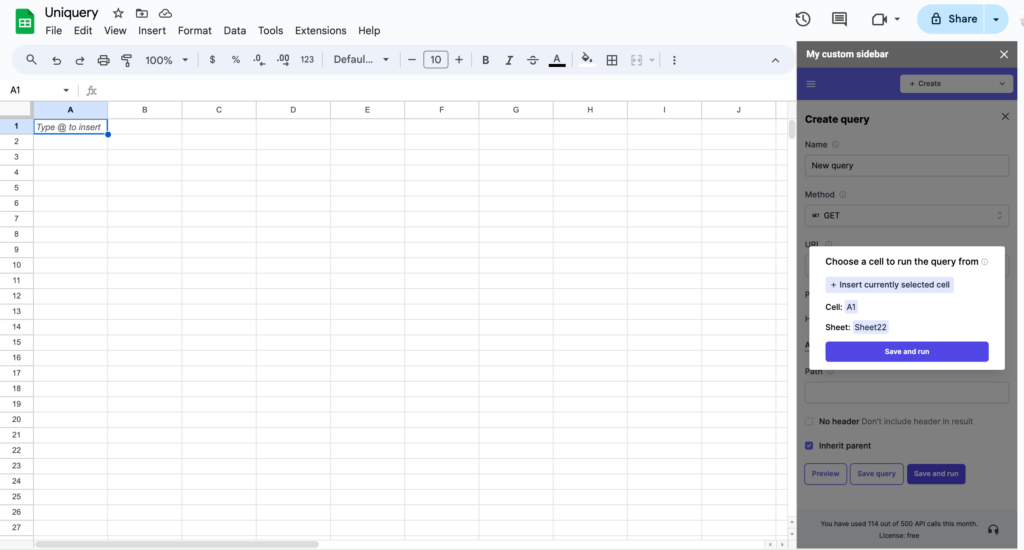
Congratulations! You’ve now successfully created and executed your first API query with Uniquery. The data should now be visible in your Google Sheet.
Additional Tips:
- Experiment with Different APIs: Use Uniquery to connect with various APIs to explore and import a wide range of data into your sheets.
- Manage Your Queries: All your saved queries can be managed within the Uniquery panel. You can run them again or edit them as needed.
Should you have any questions or require further assistance, feel free to consult the Uniquery help documentation or reach out to our support team.